In Excel it is possible to use the CELL function/formula and the MID and FIND to return the name of an Excel Worksheet in a Workbook. The formula below shows us how;
=MID(CELL("filename",A1),FIND("]",CELL("filename",A1))+1,256)
(Read the whole passage: http://www.ozgrid.com/VBA/return-sheet-name.htm)
Tuesday, November 22, 2011
Wednesday, November 2, 2011
FastestChrome - Browse Faster
FastestChrome is easy to use. Simply look at the previews above. All features are configurable via options. ==Details== ★ Endless Pages automatically loads the next page just before you reach the end so you don't have to click "Next" or wait ★ To open searches in a new tab middle click the icon ★ Look up definitions instantly by highlighting a word ★ Hover over a link to see how popular it is on Facebook and Twitter (now off by default, go to Options -> Show link info to enable) ★ Better Google: shows you relevant results from real-time and shopping search engines such as OneRiot and Amazon ★ Search more conveniently: select text then click on a search engine to search ★ Automatically turns text URLs into links ★ Adds related articles to Wikipedia ★ **To disable Superfish slide-ups** go to chrome://extensions/ -> FastestChrome -> Options Note: for security reasons no extensions are allowed to work on these Gallery pages.
(Read the whole page: https://chrome.google.com/webstore/detail/mmffncokckfccddfenhkhnllmlobdahm?hl=en)
Monday, October 17, 2011
Add a secondary vertical axis
You can plot data on a secondary vertical axis one data series at a time. To plot more than one data series on the secondary vertical axis, repeat this procedure for each data series that you want to display on the secondary vertical axis.

(Read the whole passage: http://office.microsoft.com/en-us/excel-help/add-or-remove-a-secondary-axis-in-a-chart-HP001234165.aspx)
- In a chart, click the data series that you want to plot on a secondary vertical axis, or do the following to select the data series from a list of chart elements:
- Click the chart.
This displays the Chart Tools, adding the Design, Layout, and Format tabs.
- On the Format tab, in the Current Selection group, click the arrow in the Chart Elements box, and then click the data series that you want to plot along a secondary vertical axis.

- On the Format tab, in the Current Selection group, click Format Selection.
The Format Data Series dialog box is displayed.
NOTE If a different dialog box is displayed, repeat step 1 and make sure that you select a data series in the chart.
A secondary vertical axis is displayed in the chart.
- To change the display of the secondary vertical axis, do the following:
- On the Layout tab, in the Axes group, click Axes.
- Click Secondary Vertical Axis, and then click the display option that you want.
- To change the axis options of the secondary vertical axis, do the following:
- Right-click the secondary vertical axis, and then click Format Axis.
- Under Axis Options, select the options that you want to use.
TIP To help distinguish the secondary axis, you can change the chart type for just one data series. For example, you can change one data series to a line chart. For more information, see Present your data in a combination chart.
(Read the whole passage: http://office.microsoft.com/en-us/excel-help/add-or-remove-a-secondary-axis-in-a-chart-HP001234165.aspx)
Thursday, October 13, 2011
DownThemAll alternative in Chrome: Download All
Download All David Vavra (Destil)Free |
Allows to download multiple files linked to any webpage at once.
Description
If you have multiple links to files at any webpage, this extension can help you. You specify file-type and the extension downloads all occurrences of this file-type. It's easier than 'Right click -> Save as' to all the files. NOTE: Extension downloads just files which are not opened in Chrome by default (left click to file). So for example: WORKS: zip, doc, xls, ppt, avi, tgz, java, rar, docx, ... DOESN'T WORK: mp3, pdf (unless Adobe Reader is uninstalled), txt, jpg, png, ... (these files are opened in new tabs instead of downloading, can be customized in settings)
(Read the original page: https://chrome.google.com/webstore/detail/dichiooocmfaijgfjjohpjdbelmficee)
Wednesday, October 12, 2011
MS Excel: Transpose Function
In Excel, the Transpose function returns a transposed range of cells. For example, a horizontal range of cells is returned if a vertical range is entered as a parameter. Or a vertical range of cells is returned if a horizontal range of cells is entered as a parameter.
The syntax for the Transpose function is:
Transpose( range )range is the range of cells that you want to transpose.
Note:
- The range value in the Transpose function must be entered as an array. To enter an array, enter the value and then press Ctrl-Shift-Enter. This will place {} brackets around the formula, indicating that it is an array.
Applies To:
- Excel 2007, Excel 2003, Excel XP, Excel 2000
For example:
Let's take a look at an example: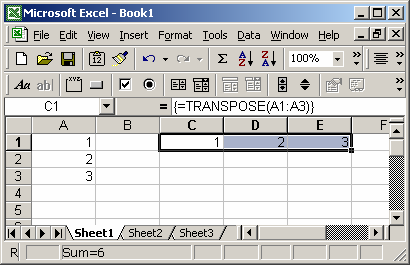
Based on the Excel spreadsheet above:
We've placed values in cells A1, A2, and A3, and we'd like to view these values in cells C1, D1, and E1 (transposed). To do this, you highlight cells C1, D1, and E1, then enter the following formula:
=TRANSPOSE(A1:A3)Then press Ctrl-Shift-Enter to create an array formula. You will notice that {} brackets will appear around the formula and the values in cells A1, A2, and A3 should now appear in cells C1, D1, and E1.
Frequently Asked Questions
Question: In Excel, isn't it easier to use the Paste Special transpose option to do the same?
Answer: Yes, if you ONLY want to perform a one-time paste of the values, you can do the following:
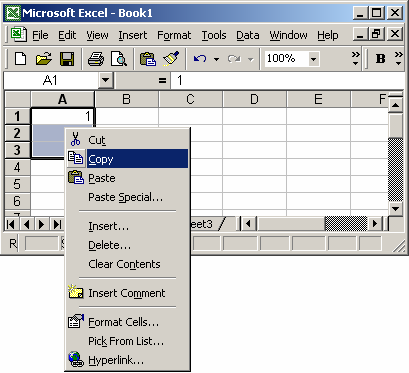
Highlight the cells that you want to copy. In this example, we've highlighted cells A1:A3. Then right-click and select Copy from the popup menu.
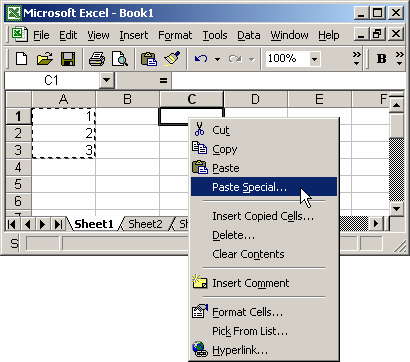
Then right-click on the cell where you'd like to paste the values and select Paste Special from the popup menu.

Then select the Transpose checkbox and click on the OK button.
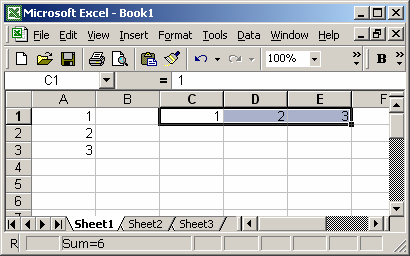
Now when you return to your spreadsheet, you'll see that the values have been copied and transposed.
(Read the whole passage: http://www.techonthenet.com/excel/formulas/transpose.php)
Tuesday, October 11, 2011
MS Excel: Cell Function
In Excel, the Cell function can be used to retrieve information about a cell. This can include contents, formatting, size, etc.
The syntax for the Cell function is:
Cell( type, range )type is the type of information that you'd like to retrieve for the cell. type can be one of the following values:
Value Explanation "address" Address of the cell. If the cell refers to a range, it is the first cell in the range.
(Read the whole passage: http://www.techonthenet.com/excel/formulas/cell.php)
Monday, October 10, 2011
Option Explicit
Q. How to avoid incorrectly typing the name of an existing variable?
A. Use Option Explicit statement at file level to force explicit declaration of all variables in the script:
Option Explicit
Option Explicit statement must appear in a script before any procedures.
When you use the Option Explicit statement, you must explicitly declare all variables using the Dim, Private, Public, or ReDim statements. If you attempt to use an undeclared variable name, an error occurs:
Dim myVar myVar = 1 myNewVar = 0 ' ERROR: Variable not defined.
(Read the whole passage: http://www.excely.com/excel-vba/option-explicit-statement.shtml)
Friday, October 7, 2011
可以highlight重點的PDF reader
一個不錯的軟體:PDF XChcange viewer,可以highlight重點,比 Foxit Reader及Adobe Reader好用。
PDF XChange viewer… 多國語系版, 免安裝版
http://www.portablefreeware.com/?id=1436
(Read the original webpage: http://bigfool.wordpress.com/2010/01/09/%E5%8F%AF%E4%BB%A5highlight%E9%87%8D%E9%BB%9E%E7%9A%84pdf-reader/)
(Original software webpage: http://www.tracker-software.com/product/pdf-xchange-viewer)
PDF XChange viewer… 多國語系版, 免安裝版
http://www.portablefreeware.com/?id=1436
(Read the original webpage: http://bigfool.wordpress.com/2010/01/09/%E5%8F%AF%E4%BB%A5highlight%E9%87%8D%E9%BB%9E%E7%9A%84pdf-reader/)
(Original software webpage: http://www.tracker-software.com/product/pdf-xchange-viewer)
Thursday, October 6, 2011
"in accordance with" VS "pursuant to" VS "according to"
"pursuant to" must follow some other action. "Pursuant to the new regulations recently passed regarding bubble gum-blowing, no bubbles may be blown that exceed 3 inches in diameter."
"according to" is citing a reference. "According to the Bible, in the beginning was the Word."
"in accordance with" is "in line with", "in agreement with" -- "in accordance with your wishes, I will no longer quote the Bible while blowing bubbles."
(Read the whole passage: http://forum.wordreference.com/showthread.php?t=233835)
"according to" is citing a reference. "According to the Bible, in the beginning was the Word."
"in accordance with" is "in line with", "in agreement with" -- "in accordance with your wishes, I will no longer quote the Bible while blowing bubbles."
(Read the whole passage: http://forum.wordreference.com/showthread.php?t=233835)
Friday, September 23, 2011
VBA: Turn off Screen Updating
As cool as it looks watching your macro manipulate the screen, you can help it run faster if you turn off Screen Updating.
1. At the beginning of your code put this line:
Application.ScreenUpdating = False
2. At the end of your code put this line:
Application.ScreenUpdating = True
(Read the whole passage: http://www.automateexcel.com/2004/08/14/excel_vba_turn_off_screen_updating/)
Thursday, September 22, 2011
USB手指裡"Spotlight-v100"、".TemporaryItems"和"Trashes"是什麼?
Q:
有幾個特別的(和一般的檔案沒關係), 放在隨身碟的目錄底下, 檔名是:
.Spotlight-V100
._.TemporaryItems
._.Trashes
A:
那是mac os底下的檔案預覽檔(在mac os裡是看不到的)
若是不介意的話,留著無所謂,刪掉了對檔案也不會有影響
不過下次用mac瀏覽檔案的話,又會再出現
(Read the whole passage: http://macuknow.com/node/1333)
Wednesday, September 21, 2011
Trademark filed in Hong Kong is registered for 10 years
A mark registered under the Trade Marks Ordinance (Cap. 559) shall be registered for a period of 10 years beginning on its date of registration. For example, if the date of registration for your mark is 10 September 2003, it shall be registered for an initial period of 10 years until 9 September 2013. You should renew your mark during the six-month period ending on the date of expiry, i.e. latest by 9 September 2013.
The registration of the mark may be renewed for further periods of 10 years. In the above example, if you renew your mark for a further period, the next expiry date will be 9 September 2023 (assuming all the above dates are business days).
(Read the whole passage: http://www.ipd.gov.hk/eng/faq/trademarks/tm_cap559.htm#a22)
Tuesday, September 20, 2011
「大股東名單」 vs 「大股東綜合名單」
1. 「大股東名單」提供的是甚麼資料?
「大股東名單」顯示的,是上市法團所有曾於指定日期(即所輸入的結束日期)之前發出通知的大股東名單,以及大股東就該上市法團所呈交的最新一份通知。
大股東名單並將包括:
- 已填報個人大股東通知(表格1)或法團大股東通知(表格2)的人士;
- 己填報董事/最高行政人員通知 — 上市法團的股份權益(表格3A) 並披露持股5%或以上的董事。
2. 「大股東綜合名單」提供的是甚麼資料?
集團的最終控股公司又或控制一系列同集團公司的人士,可能會因為其所控制的法團或同系公司(下稱「受控法團」)擁有某上市法團股份的原故,而同時擁有該等股份權益。受控法團本身可能也因為其股份權益而份屬大股東,因而也填報了有關通知。因此,完整的大股東名單上將會同時見到最終控股公司和有關受控法團。
所謂「綜合」,是指「大股東綜合名單」只顯示份屬大股東的最終控股公司或控制一系列同集團公司之個別人士。這不包括在搜尋日期前已存檔之通知中被指為「受控法團」的大股東;並無透過受控法團持有權益的大股東則不受影響,仍會在此名單上出現。名單並會顯示上市法團大股東所呈交的最新一份通知。
(Read the whole passage: http://sdinotice.hkex.com.hk/di/notes/NSSrchCorpList_C.htm)
Monday, September 19, 2011
How to Write a Self Introduction Letter as a New Colleague to All Staff on Your First Day
Instructions
- 1Open with a casual salutation, but don't get too relaxed. "Hi everyone," is an appropriate greeting, while " 'Sup team?" might raise a few disapproving eyebrows.
- 2Provide your full name, department and position in the first line of your opening paragraph. For example: "My name is Sarah Best, and I just recently joined the marketing department as the new communications coordinator."
- 3Say how excited you are to learn about the company and get started in your new role. Mention that you're looking forward to meeting more of your colleagues as you settle in during your first week: "I'm really excited to join Company X and I can't wait to start contributing my part to recent rebranding efforts here. I hope to meet many of you in person as I settle in and learn more about the company."
- 4Outline one or two of your most recent positions and list any areas of expertise: "I come to you with three years of experience as a marketing assistant in a collateral production role at Company Y. I'm particularly interested in branding and customer relationship management." If you recently finished college and you don't have much professional experience, use this paragraph to describe your program, when you graduated and any honors you earned as a student.
- 5Provide your personal interests and hobbies in a separate paragraph. Don't go overboard -- one or two should be enough to give colleagues a glimpse of your personality. It's OK to take on a more lighthearted tone. For example, "When I'm not slaving away in Photoshop, I like to take to the great outdoors. You can find me hiking the trails near my house or camping with my family during my off hours."
- 6Describe where you sit so new colleagues can find you and introduce themselves. If you're free for lunch, consider extending an open invitation to your workmates: "If you have a minute and want to stop by to say hello, you can find me in the Chicago office in the cubicle next to the water cooler. I'm heading out for lunch at Ethel's at 1. Stop by my cube if you want to join me and we can walk down together."
- 7Close with a statement that emphasizes how eager you are to work with everyone and sign the email with your first name: "Thanks to everyone for being so welcoming. I look forward to working with all of you."
- 1
Friday, September 16, 2011
How do I make mouse scroll wheel work in excel
Q:
Mouse SCROLL WHEEL works in all other office 2007 products but not in Excel.
Is there some hidden setting to make this work?
A:
I was having the same problem. To fix the issue:
1) Goto Control Panel > Mouse> Wheel Tab
Note: This may vary depending on your version of Windows OS.
2) There should be an Exceptions button or tab there.
3) Give a name of your choice and Browse and add Exel.exe. Click OK.
Click Apply and lastly click OK... you're done!
(Read the whole passage: http://www.excelbanter.com/showthread.php?s=8ad69632c73248f7ec3c1f4bd45538f0&t=224310)
Mouse SCROLL WHEEL works in all other office 2007 products but not in Excel.
Is there some hidden setting to make this work?
A:
I was having the same problem. To fix the issue:
1) Goto Control Panel > Mouse> Wheel Tab
Note: This may vary depending on your version of Windows OS.
2) There should be an Exceptions button or tab there.
3) Give a name of your choice and Browse and add Exel.exe. Click OK.
Click Apply and lastly click OK... you're done!
(Read the whole passage: http://www.excelbanter.com/showthread.php?s=8ad69632c73248f7ec3c1f4bd45538f0&t=224310)
Subscribe to:
Comments (Atom)