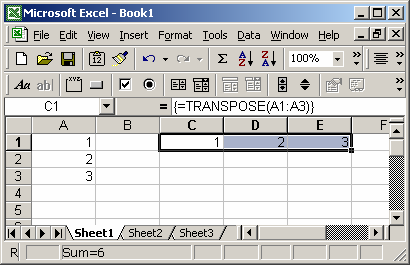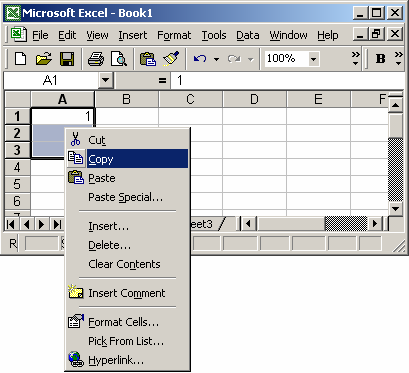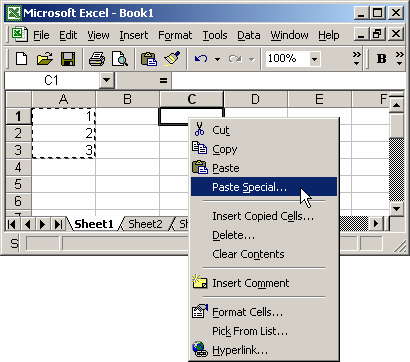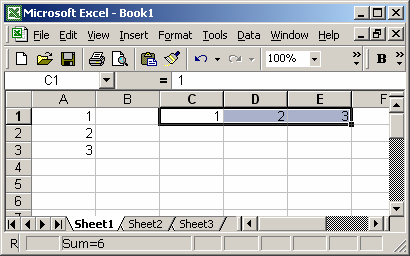- In a chart, click the data series that you want to plot on a secondary vertical axis, or do the following to select the data series from a list of chart elements:
- Click the chart.
This displays the Chart Tools, adding the Design, Layout, and Format tabs.
- On the Format tab, in the Current Selection group, click the arrow in the Chart Elements box, and then click the data series that you want to plot along a secondary vertical axis.

- On the Format tab, in the Current Selection group, click Format Selection.
The Format Data Series dialog box is displayed.
NOTE If a different dialog box is displayed, repeat step 1 and make sure that you select a data series in the chart.
A secondary vertical axis is displayed in the chart.
- To change the display of the secondary vertical axis, do the following:
- On the Layout tab, in the Axes group, click Axes.
- Click Secondary Vertical Axis, and then click the display option that you want.
- To change the axis options of the secondary vertical axis, do the following:
- Right-click the secondary vertical axis, and then click Format Axis.
- Under Axis Options, select the options that you want to use.
TIP To help distinguish the secondary axis, you can change the chart type for just one data series. For example, you can change one data series to a line chart. For more information, see Present your data in a combination chart.
(Read the whole passage: http://office.microsoft.com/en-us/excel-help/add-or-remove-a-secondary-axis-in-a-chart-HP001234165.aspx)